IntelleCheckDirector
The IntelleCheckDirector integrates checks into the IntelleCheck database.
Configuration
For information on the Execute this Director section, please see the FormDirector page.
All customization is controlled in the Details pane.

- Copy Type - select Live to integrate an actual check into IntelleCheck. Select File Copy to create a digital backup of the check in IntelleCheck.
- Note: a check that has not been integrated as a File Copy will not be available for reprocessing, or to save as a pdf once integrated into IntelleCheck. It is recommended that each check be integrated twice - one copy as a live check, and one as a file copy.
- Note: a check that has not been integrated as a File Copy will not be available for reprocessing, or to save as a pdf once integrated into IntelleCheck. It is recommended that each check be integrated twice - one copy as a live check, and one as a file copy.
- Account Type - indicates whether the check is from Accounts Payable (AP) or Payroll (PR).
- Check Number - the identifier of the check.
- Account Code - identifies an Institution's bank code.
- First Void - used to void individual pages of a multi-page check.
- Check Date - the date that the check was issued.
- Payee Name - the name of the person receiving the check.
- Amount - the sum being paid out on the check.
- Status - indicate Null when a check is pending in queue to be processed, or P if the check has already been processed (typically used for creating a file copy).
- Voided - indicates that a check is void. This is often used for the reissuing of a check.
- Payment Type - indicate whether this integration is for a check or direct deposit.
- User ID - if available, this field indicates the user ID of the person performing the integration.
- Note: user IDs were previously recorded when processing checks through an Oracle database. No such number is available through FormFusion however, so in most cases you'll simply indicate FormFusion in this field.
Custom Fields
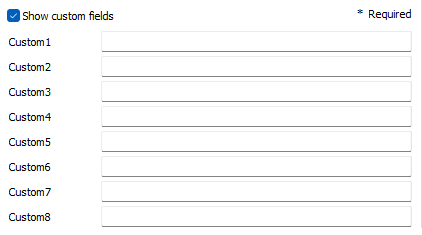
Up to ten custom fields can be added to your IntelleCheckDirector copy. These fields will appear in the .csv file.